User manual
Viewing records:
Creating a new data filter
We will work through an example for how to filter for eradications of fruit flies in the USA.
- Click on the "Create a new filter" link from the "My data filters" page.
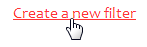
- Select which data type you require:
- incursion responses will include all cases in the database, even those against which no eradication pogramme was mounted, but you won't be able to filter on fields that refer to eradication actions;
- eradication programmes includes only those cases for which eradication was attempted, and allows filtering on eradication-related fields.
For our example, we would choose "eradication programmes".
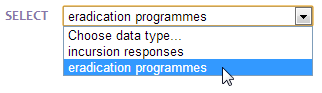
- You will then be given a choice of data fields to filter on (depending on the previous choice).
For our example, we will choose taxonomic "Family".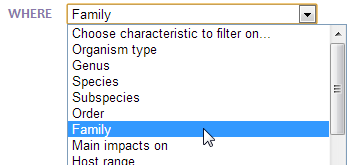
- Depending on the data type of the previous choice, you will then be prompted to specify how you want
to choose matches.
In our case, we will specify "Family equals 'Tephritidae'".

- You may optionally specify additional criteria by clicking the "AND" button, or remove previous criteria
by clicking the "[delete]" link next to them. At each stage the number of matches from the database is reported
as "(n = matches)". When you have finished adding selection criteria, click the "Done" button.
For our example, we would click "AND" and then specify "Country is 'United States' or 'United States minor outlying islands'".
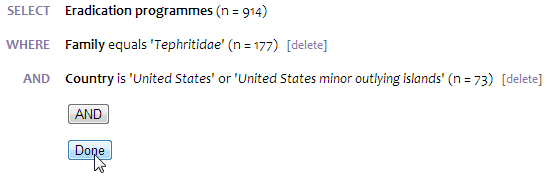
- Finally, you will be prompted for a name for your filter, as it will appear in the filter
selection drop-down box on the "Target taxa" and
"Analysis" pages. The name should be as specific and concise as possible.
Our example filter might be called "Fruit fly eradications in the US".

- A new entry should now appear in your list of custom filters.
Our example appears as:

